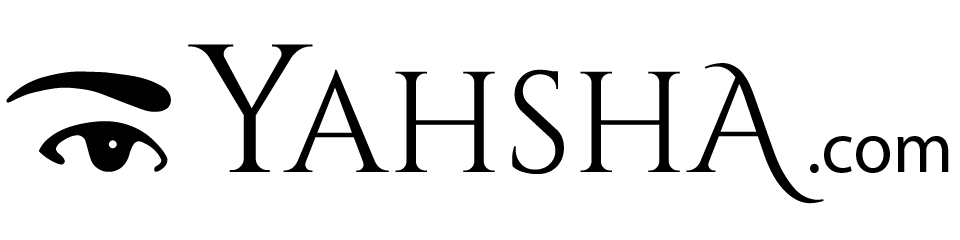Newsletter, Power User Guides
Automate your Backups
Backup math:
1 = 0
2 = 1
If you only have one backup, you have no backup. If you have no backup, well, ye be warned.
In today’s world, a big part of our lives is now digital. Photos, letters, receipts, and records are being more and more digitized and stored on our computers and even our phones.
What’s the best way to be certain that you never lose your most important digital assets?
NAS – Network Attached Storage
There are many backup options available. Internal drives, external drives, cloud storage, and NAS. For total automation, I recommend NAS (Network Attached Storage). NAS is a storage server connected to your home or office network. You can store all your files on the NAS, map a network drive to your computer, and by using a web browser you can access files and use various services provided by the NAS via the Internet.
“Wait, doesn’t Google Drive and Dropbox already do that? Can’t USB drives solve all my storage problems?”
Storing files on the public cloud is letting someone else hold all your personal files and high monthly fees. USB drives lack off-site access, automatic backup, and can be lost or damaged.
Using a NAS gives you the advantage of both local backup and cloud access. A NAS can be used as your private, personal cloud. Many offer similar features as popular cloud services like GoogleDrive, OneDrive, etc. but, without the security risks. And if you want to, you can set up your NAS to automatically sync a copy to a cloud service like Google or Dropbox. On some devices, you can even install applications like your own photo album, music server, video player, or even your own website. All in-house and private.
What makes NAS so reliable?
RAID – Redundant Array of Independent Disks.
Another advantage of a NAS device is that it can hold multiple drives and use what is called RAID (redundant array of independent disks) to ensure that, if one drive fails, your data is not lost. This will provide you with an automatic back of your backup.
RAID is a technology that combines multiple drives for data redundancy, performance, or both. Data is written to the drives in several ways, called RAID levels. The different levels are named by the word “RAID” followed by a number, for example, RAID 0 or RAID 1. Each RAID level provides different usage: reliability, availability, performance, and capacity. RAID levels above RAID 0 protect against read errors, as well as against failures of whole physical drives. This way, if one drive fails, you won’t lose the data stored on that drive because the other drives will also contain a copy.
For example, if you have a NAS device that contains 4 drives, each with 1 terabyte of storage capacity for a total of 4 terabytes. Using RAID 5 you will still have 3 terabytes of storage capacity available but if any one drive fails, you won’t lose any data. Other raid levels can provide better protection, for example, if 2 drives fail, but at the cost of less available capacity. It’s a tradeoff between storage capacity and reliability.
Choosing your NAS
Given that different users will have different needs, the most important features will depend on how you plan to use it. When running a business, for example, storage capacity and speed become the most important features.
Here are a few factors to consider.
Form
NAS devices usually come in two variations: rack-mount and desktop. Rack cases would be more suitable for enterprise since they are expandable. the desktop casing is better for consumers or small-to-medium businesses.
Capacity
Consider the number of drives it can hold. Some may have only one disk bay, while others may have as many as 16 slots. Be sure to choose a device with at least 2 bays to take advantage of RAID technology.
Performance
Most NAS devices have their own CPU (Central Possessing Unit) and RAM (Random Access Memory). Speed is important when you have many people connecting to the network. For an individual or small-business, processor choice could be insignificant, as there are fewer connections.
Connectivity
Some devices come with Wi-Fi. Wi-Fi eliminates the need for cables and routers. Although an ethernet cable will provide a faster connection.
Security
One of the principal reasons for choosing NAS is to protect your private data from unauthorized access. When you use remote access, you need guarantees that your data will not get into the wrong hands. Many NAS devices come with encryption options.
Hard Drives
You need to also consider what hard drives to install in your NAS. There are many to choose from. It’s important to choose a drive that is designed for NAS such as the Seagate IronWolf series. Some hard drive technologies do not work as well for NAS configurations. When you choose the 6TB or higher the read/write speed and cache are better.
My Setup
A quick search for “NAS” on YouTube will give you some good reviews on the latest and greatest. I ultimately chose the Synology DS920+ and I loaded it with 4 Seagate IronWolf 6TB NAS Hard Drives. This was a middle-of-the-road choice. There are lower-cost options and more expensive choices as well.
Amazon: Synology 4 bay NAS DiskStation DS920+
Amazon: Seagate IronWolf 6TB NAS Internal Hard Drive HDD
Putting it all together
Getting everything set up and installed will be a bit of a process. You will need to install the hard drives, connect to your network, and configure your device. Manufactures like Synology provide detailed step-by-step video instructions that really help. There are lots of good videos on YouTube. And, as always, feel free to reach out to me if you have any questions.
Summery
- NAS – Network Attached Storage provides the best storage solution for your backups.
- RAID – Redundant Array of Independent Disks helps make sure you never lose any important data.
- There are a variety of factors to consider including form, capacity, and security.
- Choosing hard drives designed for NAS is important.