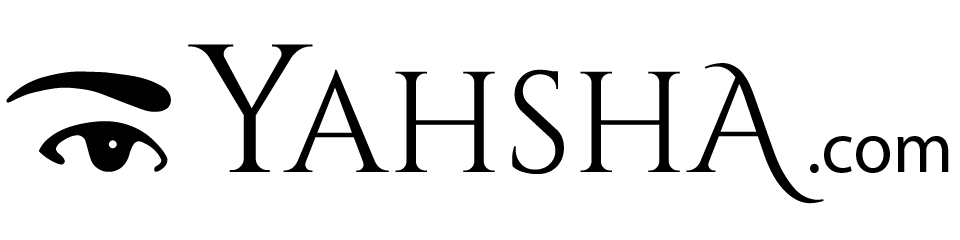Power User Guides
How to never miss an important email again.
In my guide, Master your Inbox, I recommend blocking time each day to review your email then don’t look at it again.
Just as we have learned, not to keep checking our news feeds or social media accounts every few minutes, email should be treated the same way. I know that everybody will want your immediate attention, but most can wait a few hours for a response.
But what about urgent messages? If you have some important messages that may need an immediate response, such as a boss or client, you can set up an automation to notify you, here’s how.
Get your phone’s email address.
That’s right, your phone has an email address. Many don’t know this, but most US carriers have an SMS gateway. An email address that will send a text message directly to your phone. Your phone’s email address is your 10 digit number followed by the carrier’s SMS gateway. For example, 5555555555@vtext.com will send an email to a Verizon mobile phone.
Here is a list of some of the US carriers.
- AT&T: [your number]@txt.att.net
- MetroPCS: [your number]@mymetropcs.com
- Nextel: [your number]@messaging.nextel.com
- Sprint: [your number]@messaging.sprintpcs.com OR [your number]@pm.sprint.com
- T-Mobile: [your number]@tmomail.net
- Verizon: [your number]@vtext.com
- Virgin Mobile: [your number]@vmobl.com
- U.S. Cellular: [your number]@email.uscc.ne
Forward important emails to your phone
Most email applications provide some way to automatically forward email from a specific sender or keyword. Here are instructions for Gmail, Outlook, and Apple Mail.
Gmail: First, add your phone’s email address to Gmail’s forwarding addresses.
- Choose the gear icon in the top-right corner
- Click See all settings, then Forwarding and POP/IMAP
- Click the “Add a forwarding address” button
- Enter your phone’s email address, Click Next, and then choose Proceed.
Show Me: Add a Gmail Forwarding Address…
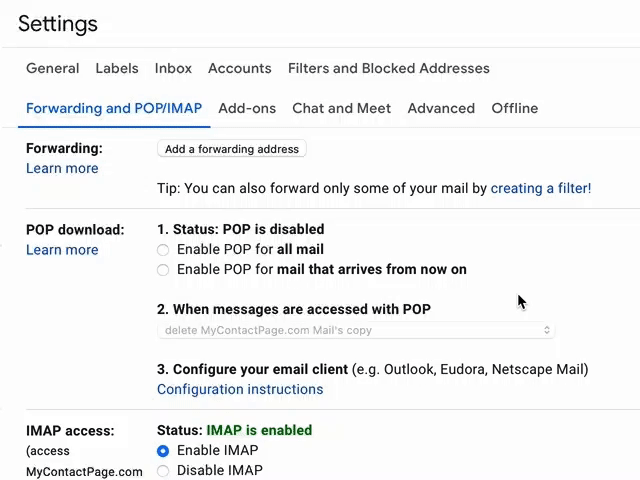
A confirmation number will be sent to your phone. Enter the code in Gmail’s Forwarding settings and click Verify.
Next click the Filters tab, choose “Create a new filter”, Enter the email address of the person whose messages you want to be notified about in the From field and click “Create filter with this search.”
Check the “Forward it to” box in the next dialog box, choose your phone’s email address in the “Choose an address” drop-down list, and select “Create filter.”
Show Me: Create a Forwarding Filter…
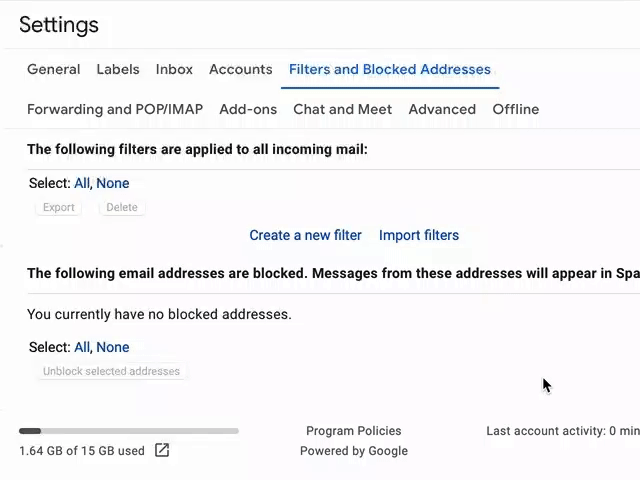
Microsoft Outlook: Create a rule that forwards messages to your phone’s email address. Click the Tools menu, then Rules… then New Rule.
- Give your rule a name.
- Select “From” as your condition and enter the address that will trigger the rule.
- Choose “Forward to” as your Action and enter your phone’s email address.
- Click Save.
Show Me: Forwarding Rule in Outlook…
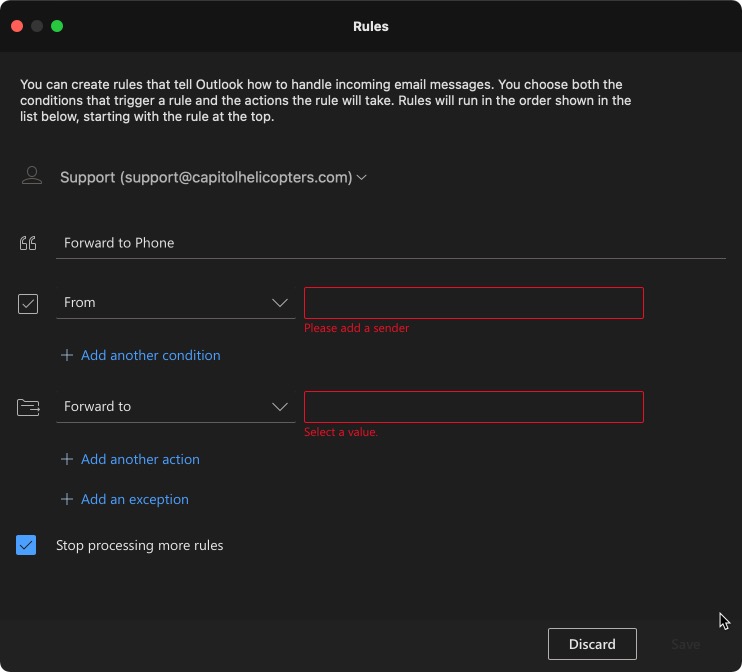
OSX Apple Mail: Create a rule that forwards messages to your phone’s email address. Click the Mail menu then Preferences and choose the Rules Tab.
- Give your rule a name.
- Select “From” as your condition and enter the address that will trigger the rule.
- Choose “Forward Message” as your Action and enter your phone’s email address.
- Click OK.
Show Me: Forwarding Rule in Apple Mail…
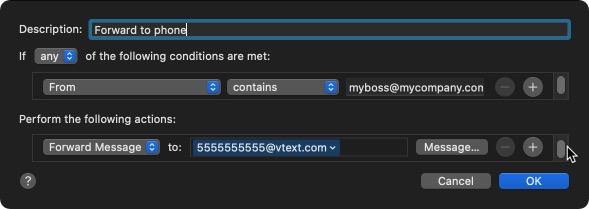
Summery
Most mobile phone carriers provide an SMS Gateway to send email as a text message.
You don’t have to keep checking your email every few minutes if you take a little time to set up rules to forward important messages directly to your phone.
Additionally, consider asking people to send you a text instead if they need an immediate response. Tell them that you don’t check your email more than once or twice a day but you don’t want to miss anything from them. Most people will understand.